Computer Examination Frequently Asked Questions
.jpeg)
- Miss Ai
- 12 Jun, 2024
Computer Examination Frequently Asked Questions
- Who is ExamSoft?
ExamSoft Worldwide, Inc. is a software developer specializing in computerized assessment and assessment administration programs.
- What is Examplify from ExamSoft?
Examplify is a high-stakes assessment program developed and licensed by ExamSoft that enables exam takers to securely take examinations downloaded to their own laptop computers by blocking access to files, programs, and the Internet during an exam. ExamSoft’s solution is an Internet-based exam delivery system. Using Examplify, you will download your exam(s) prior to exam day and upload your answer(s) after the exam via the Internet. You WILL NOT require Internet connectivity during your exam(s). You WILL require Internet connectivity to download your exam(s) and upload your answer(s).
- Will Examplify work on my computer?
Examplify can be used on most modern Microsoft Windows and Mac OS X-based computers (i.e., purchased within the last 3-4 years). Specific system requirements are noted below.
Examplify cannot be run within virtualized environments or environments that require persistent network (local or otherwise) connections during secure exams. This includes but is not limited to, VMWare, Parallels, Citrix workspace, Virtual Disks, Streamed images, etc.
Windows Requirements:
Operating System = 32-bit and 64-bit Versions of Windows 10.
Alternate versions of Windows 10, such as Windows RT and Windows 10 S, are NOT supported at this time.
ExamSoft does not support Tablet devices other than Surface Pro as detailed below.
CPU = 2.0Ghz Intel i3 processor or equivalent.
RAM = 4GB or higher.
Hard Drive = 1GB of available space or the highest recommended for the operating system.
Internet connection for download, registration, exam download, and upload.
Screen Resolution must be 1024x768 or higher.
Administrator-level account permissions.
Surface Pro Requirements:
All the above listed requirements must be met.
External Keyboard (USB or Bluetooth) required. Bluetooth keyboards must be paired prior to launching the exam.
Surface Pro and Surface Books are permitted. Surface laptops that come with non-detachable keyboards are permitted. (Non-Pro Surface devices are NOT supported.)
MAC requirements:
Operating System = OS X 10.13 (High Sierra) OS X 10.14 Mojave and OS X 10.15 (Catalina) (as of 10/30/2019).
CPU = Intel processor.
RAM = 4GB.
Hard Drive = 1GB or higher of free disk space.
Touchbars are supported.
The server version of Mac OS X is not supported.
Internet connection Examplify download, registration, exam download, and upload.
Screen Resolution must be 1024x768 or higher.
Administrator-level account permissions.
- How reliable is Examplify?
Examplify has a considerable number of safety features to ensure that answers typed into Examplify cannot be lost. They include:
An AutoSave feature that automatically saves your exam every 60 seconds.
Multiple encrypted backup copies of the exam answer file are saved continuously.
- Can I practice using Examplify before the exam?
Yes! It is highly encouraged that you take the Mock Exam. The purpose of the Mock Exam is not only to familiarize yourself with the software but to verify the software is working as it should. The Mock Exam must be downloaded and therefore simulates a true exam. The Mock Exam can be saved and uploaded.
After registering for Examplify, launch the program by double-clicking the Examplify icon on your Windows Desktop or single-click the Examplify icon in your Applications folder or Dock for Mac. Choose the Mock Exam under “My Exams” section. Click the “Download Exam” button in the middle of the screen directly underneath the name of the exam. After the file is downloaded, click the “Start Exam” button.
- What Should I Do Prior to Exam Day?
Register Examplify on the computer you intend to use on exam day.
Ensure: (1) that your computer meets the specifications listed above, (2) that there is plenty of free hard drive space, (3) that your computer is virus free, and (4) that your computer is in proper working order (computers that have technical problems prior to using Examplify are not fit for a stable testing environment).
Once you have installed and registered Examplify, familiarize yourself with the software by taking the Mock exam.
Download your exam files.
Locate your battery power indicator light on your laptop to ensure that it is charging while in a secure exam.
Ensure that your battery is fully charged in the event there is a temporary power outage.
Ensure that your computer’s internal clock has the correct date.
Ensure that all necessary Windows updates are installed so that the computer installing updates does not delay the exam.
If you encounter issues in your use of SofTest, visit support.examsoft.com
- What Must I Do on Exam Day?
Bring your power cord, a fully charged battery (in the event of power loss), and an extension cord. If you normally use an external keyboard and mouse or if you need earplugs, you may bring those as well.
Arrive at the exam room at least 15 minutes early, plug your computer into a power outlet, turn on the computer, and begin the launching process.
Immediately before Examplify launches the exam, you will be provided a yellow screen indicating that you should wait to begin the exam until instructed to do so. Heed this warning.
Exams will not be delayed or suspended due to computer problems.
Students who do not take the time to become familiar with their laptop computer or with word processing functions should consider handwriting their exams. No administrative relief will be granted for incorrect use of the software.
Do not uninstall SofTest until you receive your exam scores at the end of the academic year.
Do not attempt to resolve computer
malfunctions on your own. Ask for the assistance of a proctor immediately.
Any attempt to disable or tamper with
Examplify’s security features will be considered a violation of” the student
honor code. It is your responsibility to familiarize yourself with your
equipment and the Examplify software and instructions provided by Examsoft on
its website prior to the start of your exam. Please allow yourself sufficient
time to become familiar with your laptop and the application. Commencement of
the exam will not be delayed due to a hardware problem with your laptop.
(Fall 2019)
Leave a Reply
Your email address will not be published. Required fields are marked *
Search
Category
Gallery
Tags
Social Media
Related Posts
ExamSoft Procedures. What Is ExamSoft?
- Miss Ai
- 12 Jun, 2024
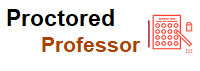

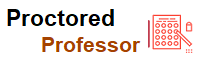








.jpeg)
.jpeg)