General Instructions for Examplify Exams
.jpeg)
- Miss Ai
- 12 Jun, 2024
General Instructions for Examplify Exams
General Rules
If computers are allowed for an examination, students who wish to use a computer will be expected to register for the Examplify computer software and use that system for the exam.
The rules for each individual exam are posted on the Authorized Material listing on the Authorized Exam and Materials page. Click on the hyperlinked course title and you will be shown the authorized materials and any special instructions for the exam.
Computer preparations
Well before the third month of the semester, if you feel your computer needs checking, make an appointment with the Computing Services staff. The sooner you see them, the earlier they can assist you to be sure your computer has no virus or potential problem.
Computer Problems During An Exam
Computer problems that prevent you from completing the exam on the computer must be brought to the attention of the Registrar’s Office.
If you experience technical problems and are unable to get your computer to reboot within 7 minutes, you will be locked out Examplify, and you must bring your computer to the Registrar’s Office for assistance.
After the examination, a student who has experienced technical problems that have affected the completion of the examination should report the problem immediately to the Registrar’s office. If necessary, Computing Services can check the computer for problems. However, in order to do so, the student might be required to leave the computer at the Registrar’s office. Computing Services will check the problem as soon as possible.
Taking An Exam With Examplify
To start an exam you will need to open the exam template in Examplify using the exam access password. This password is NOT the same as the account password you use to open Examplify.
Scheduled Exams: The professor or proctor will tell you when to enter the exam password and begin.
Unscheduled Exams: When you are ready to begin the exam, enter the password and open up the exam using Examplify. DO NOT wait to open the exam in Examplify until after you have read the exam.
After reading the exam instructions, a pop-up box will appear and you must check the “I am authorized to start my exam” box and then click on the green Start Exam button.
If you are picking up the exam questions for an unscheduled exam from the registrar, the envelope with the exam questions will be time-stamped when you check the exam out and time-stamped again when you turn it in to the registrar. This is separate from the timing process of the exam. Be sure to return the exam question to the registrar BEFORE you upload your exam.
You will be allowed ten minutes of travel time beyond the time allowed for the exam to clock the exam in and out. This time does not count against the time you have to take the exam. The time you take writing your exam is the time as it is counted by Examplify — the time you are actually typing your answers. This means you should have enough time to get to and from the registrar’s office.
Honor Code Violations: Retaining the paper copy of the questions beyond the time limit is a violation of the Honor Code. If you keep the questions over time, this will be reported to the professor along with the amount of time you were overtime. See detailed information about the Honor Code and exams on the General Exam Information page.
Exam printing and Page Count
All exams are processed by the TIPS staff and turned over to the professor. A cover sheet with the exam number and the name of the class is automatically generated for each exam. All exams are printed in the same font with the same margins. If a professor has a page limit, Examplify tracks word counts and character counts. The character count appears at the bottom of your screen in Examplify.
You will be told in the exam instructions at the time you take the exam if there is a character or word count. When tracking the character count, the character count that appears at the bottom of your screen DOES count spaces and returns, so you may want to use returns sparingly.
Character Counts
10 pages double-spaced = 22,000 characters
12 pages double-spaced = 26,400 characters
15 pages double-spaced = 33,000 characters
1 line = 100 characters
5 lines, double-spaced = 500 characters
10 lines, double-spaced = 1000 characters
Word Counts
330 words per double-spaced page with 1” margins.
A professor may choose EITHER a character count or a word count, but not both.
Blue Book Conversion
10 double-spaced ExamSoft pages = 12 single-spaced blue book pages
12 double-spaced ExamSoft pages = 14 single-spaced blue book pages
15 double-spaced ExamSoft pages = 18 single-spaced blue book pages
Limits on Individual Questions
A character count or a word count can be set for individual questions or the whole exam. Make sure you know what the professor is asking.
EXAMPLIFY EXAM TIPS
There is a handy list of exam “tips” on the ExamSoft website. If you want to know more about how to copy and paste, setting alarms, and how to use the word count or character count functions – among other things.
Leave a Reply
Your email address will not be published. Required fields are marked *
Search
Category
Gallery
Tags
Social Media
Related Posts
Computer Examination Frequently Asked Questions
- Miss Ai
- 12 Jun, 2024
ExamSoft Procedures. What Is ExamSoft?
- Miss Ai
- 12 Jun, 2024
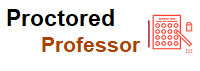

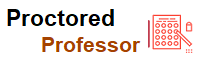








.jpeg)
.jpeg)