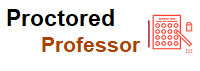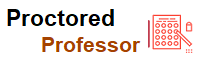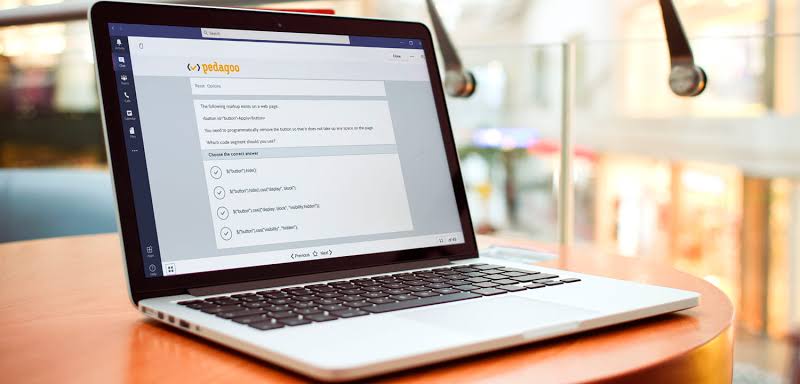Completing a PSI (Software Secure) Room Scan

- Miss Ai
- 13 Jun, 2024
Completing a PSI (Software Secure) Room Scan
You must scan the desk and room in which you will take the proctored exam using your webcam. The video is used to confirm that there are no unauthorized materials on your desk or table, under your desk or table, or in the room.
Note: You must complete a webcam scan of the room every time you take a proctored exam. You do not have to take all of your proctored exams in the same room.
Note: If you have a disability that prevents you from scanning your desk and room, you can request an accessibility accommodation exception from the course team for the Room/Desk Scan requirement. Contact the course team or accessibility@edx.org at least a week before the exam to request an accommodation exception, to allow sufficient time to process your request.
To Scan your Desk and Room Using your Webcam
In the Secure Browser proctoring window, select Start Room Scan.
Move your webcam so that it captures the area on your desk as well as under your desk, then pan around the room.
Note: If you cannot move your webcam, use a mirror to show the webcam your desk, under your desk, and areas around the room. You must also show the webcam on both sides of the mirror you use, to prove that nothing is written on the back of the mirror.
Select Stop Room Scan when you have finished videoing the requested areas. You must record for at least 10 seconds to stop scanning.
Preview and confirm the room and desk scan.
If the room and desk scan clearly shows your test environment, select the checkbox and select Confirm Room/Desk Scan.
Note: Although you can select the checkbox, you must wait until the recorded scan has finished replaying before you can select Confirm Room/Desk Scan.
If you are not satisfied with the scan, select Retake to try again.
Leave a Reply
Your email address will not be published. Required fields are marked *
Search
Category
Gallery
Tags
Social Media
Related Posts
TEAS Quick Tips Prior to Exams
- Miss Ai
- 13 Jun, 2024