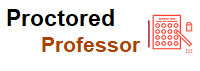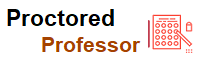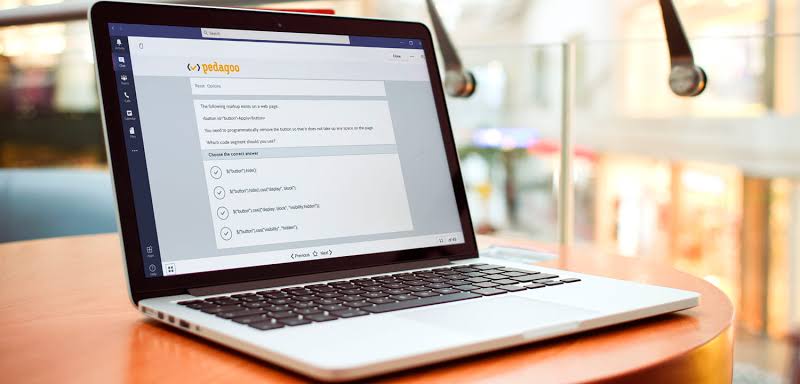What is Lockdown Browser and How it Works?

- Miss Ai
- 12 Jun, 2024
What is Lockdown Browser and How it Works?
Discover the Lockdown Browser: Guide to Its Features and Privacy
What is Lockdown Browser Software?
While e-learning continues to win popularity in the educational sphere, there are still considerable concerns about how to ensure its efficiency and minimize cheating during testing sessions. However, thanks to technological development nowadays there is a great variety of online proctoring tools that help detect and deter any kind of fraudulent behavior.
Lockdown browser is just one of them. This special software has access to the examinee’s on-screen activities and disables the use of other browsers, applications, and desktop functions. In this article, we will look into what browser lockdown software is, its main features, benefits, and drawbacks.
Disclaimer: The use of the term “LockDown Browser” in this text refers to the proprietary software developed and owned by Respondus, Inc., the appropriate trademark holder. Any references made to LockDown Browser® are solely for informational purposes and do not imply endorsement, sponsorship, or affiliation with Respondus, Inc. Furthermore, this disclaimer is in no way intended to infringe upon or violate any intellectual property rights associated with the LockDown Browser trademark held by Respondus, Inc.
What does a lockdown browser do?
A lockdown browser is a type of software installed on the student’s computer that proctors the online examinations. It serves to limit the use of desktop features, web searches, apps, and everything that could foster academic dishonesty.
The main features
Browser lockdown is usually associated with:
Lock of other custom browsers;
Block of keyboard functions and shortcuts (ALT+TAB, CTRL+C/CTRL+V, printing, etc.);
Restricted use of communicating applications (skype, etc.);
Removal of the browser menu features (back, forward, refresh), etc.
Does the lockdown browser record you?
The installed Respondus lockdown browser by itself doesn’t record the examination, except for the cases when the proctoring system, which includes a lock browser feature, requires the use of the webcam and microphone. In this case, during the exam, you will see a recording icon on your screen.
Does a lockdown browser use a webcam?
Browser lockdown software doesn’t require a webcam. It means that if the online exam doesn’t include video and audio proctoring, the lockdown browser will not understand if you are using your paper notes, other devices, or consulting other people in the room.
Can a lockdown browser see you?
As it has already been mentioned, when taking a remote exam proctored only by the Respondus lockdown browser it’s not necessary to have a webcam and a microphone. The browser can’t hear or see you. The only thing it can monitor is your on-screen actions.
Does the lockdown browser record sound?
Browser lockdown doesn’t record sound. It only monitors and restricts access to other browser tabs, desktop applications, and keyboard shortcuts. Sound and video recording are possible only if the online exams include other proctoring features.
Can you use your phone on LockDown Browser?
This proctoring solution can’t detect other devices such as mobile devices, tablets, etc. Thus, many students use them to search for information on the web while their computer or laptop is monitored by the Respondus lockdown browser.
Can a browser lock verify student ID?
Since the Respondus lockdown browser application doesn’t necessarily require the webcam it’s impossible to verify student identity by only this means. For this particular purpose, educators have to use more advanced features with video and audio capabilities.
Can browser lockdown software detect screen-sharing and multiple monitors?
The majority of browser lockdown software can prevent students from using screen-sharing and multi-monitor features. Yet, it refers only to the primary monitored device.
Problems Associated with Locked Down Browsers
Browser lockdown is one of the most conventional yet not the most efficient ways to ensure online exam integrity and security. This proctoring solution comes with a great number of challenges and problems. Here are only some of them:
Invasiveness. Many specialists have concluded that lockdown browsers significantly increase security threats. Once installed on the examinee's computer, this software takes full control of the device and makes it more vulnerable to hacker attacks and malfunctioning.
Poor security. Browser lockdown software can’t boast of robust security. It significantly increases the risks of private data breaches.
System overloading. Educational institutions using Respondus lockdown browsers usually have limited bandwidth. It means that if an exceeding number of examinees connect to the system at once they can lose the Internet connection as well as access to their test.
Is the lockdown browser safe?
Browser lockdown is one of the basic solutions to protect e-learning integrity. It’s not the most efficient and not the safest one if not managed correctly. It can be the reason for student computer breakdowns, hacker attacks, and data breaches.
Can students cheat with a lockdown browser?
Since the Respondus lockdown browser usually invigilates only the on-screen activities on the primary device, it can hardly ensure the high integrity of the online examination.
A browser lock can’t:
Conduct student authentication and verification;
Detect the use of other devices;
Understand if there are other people in the room.
Therefore, if the online tests are proctored only by this tool, it’s really easy for examinees to find ways to cheat.
Is the lockdown browser worth it?
Probably not, if used as a separate proctoring solution. Lockdown browsers increase examinee nervousness as there are lots of technical issues that may occur. What’s more, their key features are not sufficient to prevent cheating and ensure exam security and efficiency.
Types of online proctoring solutions
Browser lockdown software is one of the first technologies used to monitor online student assessment. Despite being still widely popular, it has lost its primacy to modern, more feature-rich, and more effective proctoring tools. Here are the most common of them.
AI proctoring (automated proctoring)
This is a top-notch fully automated proctoring technology. AI-powered software can verify the examinee's identity, invigilate video and audio feed through the webcam, and red-flag any dishonest activities without any human intervention. It’s a win-win solution for both educators and examinees. The first ones can cut their administrative costs while the latter ones can take exams anywhere and at any suitable time.
As for the drawbacks, AI proctoring implies that all cases are addressed only after the testing session. Moreover, the software can miss some fraudulent actions or mistakenly accuse students of cheating.
Live proctoring via Zoom/G-Meet/MS teams, etc.
As it follows from its name, live proctoring implies a live proctor who monitors the authentication of the students and the examination session itself via video and audio provided by webcam and microphone. This proctoring type is very similar to the class-based exams. The only difference is that the students can take a test in a more comfortable testing environment.
Yet, there are some disadvantages to mention. As well as offline exams live proctored online testing requires scheduling. Moreover, since the proctor monitors several examinees concurrently he can miss some fraudulent actions.
Synchronous or Blended proctoring
Blended proctoring is a combination of automated and live proctored exams. It means that the testing is monitored by the AI, however, if an examinee is caught cheating, the software immediately sends a red flag to the live proctor. This solution comes with the benefits of both automated and live proctored exams. Moreover, if students are proctored by their professors, it greatly decreases stress.
How to use a lockdown browser? Can it protect academic integrity?
The Respondus lockdown browser is a basic solution to protect academic integrity. It can’t prevent student fraudulent behavior, especially if used separately. Therefore, when choosing a technology to make e-learning more effective and secure, it’s reasonable to use a browser lock in combination with other proctoring solutions.
There is a big choice of modern online tools that can not only monitor on-screen activities, but also verify examinee identity, provide audio and video proctoring, record testing sessions, and much more. ProctorEdu is one of the browser solutions with an intuitive user interface that will help you protect your online reputation while providing students with comfortable, competitive, and stress-free online learning.
FAQ
- What is a lockdown browser?
A lockdown browser is a special software installed on the examinee's desktop. Browser lockdown monitors on-screen activities. It can restrict the use of other browser tabs, keyboard shortcuts, screen captures, desktop applications, etc.
- How to download the lockdown browser?
There are no difficulties in downloading a lockdown browser. All you need to do is to go to your course, click on the test you want to pass, download the browser lock, and install it on your computer. However, note that the installation process may be hindered by antivirus programs.
- Should I trust the lockdown browser?
Lockdown browsers are not the most reliable proctoring solution. It can’t fully prevent students from cheating. Moreover, it’s prone to hacker attacks and can be the cause of computer crashes.
- Can a proctor see your screen?
An online proctor can see the examinee’s screen, however, only after given permission. It means that the student always knows what the examiner can see and what files he has access to.
- Can I cheat with the lockdown browser?
It’s not difficult for students to find ways to cheat with the Respondus lockdown browser. This proctoring tool can not detect the use of secondary devices (mobile phones, tablets, other computers, or laptops), it can’t prevent the use of paper notes, and it doesn’t understand other people near the examinee.
- Is LockDown Browser bad for your computer?
It’s not bad for your computer or laptop. However, browser lockdown can make it more vulnerable to malfunctioning and hacking. Thus, when using this technology, make sure you have robust antivirus protection.
- How do you know if LockDown Browser is recording?
LockDown Browser itself, such as the Respondus lockdown browser, does not record students during tests. However, if the exam settings include let’s say Respondus Monitor, then the student’s functional webcam and microphone will be employed to record the test-taking process. Students are typically notified at the beginning of the test if Respondus Monitor is active.
- How does LockDown Browser detect cheating?
When students have the installed LockDown Browser (e.g. Respondus LockDown Browser), it prevents them from navigating away from the testing page, using other applications, or taking screenshots. For more advanced surveillance, Respondus Monitor can be used alongside LockDown Browser, which uses a webcam to record the test-taker during the exam. The recorded data is analyzed for suspicious activity, such as looking away from the screen frequently.
- Does LockDown Browser include the camera?
Yes, Respondus LockDown Browser includes a feature known as Respondus Monitor, which can access a student’s webcam during an exam. While using the LockDown Browser, the webcam is used to monitor the student’s environment and activities to prevent cheating. The lockdown browser records the student’s activity throughout the examination and blocks other applications, ensuring exam integrity.
- Does LockDown Browser monitor eye movement?
No, LockDown Browser does not record or monitor eye movement. While the LockDown Browser is designed to deter cheating by restricting what users can do in the browser during online examinations, it does not have the capability to track your eye movements. However, it is important to note that the LockDown Browser can record the test session if the institution has enabled such a setting.
Leave a Reply
Your email address will not be published. Required fields are marked *
Search
Category
Gallery
Tags
Social Media
Related Posts
TEAS Quick Tips Prior to Exams
- Miss Ai
- 13 Jun, 2024