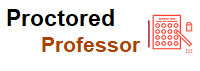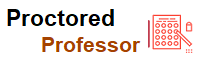L.A.R.E. online proctoring through PSI Services; The Ultimate checklist

- Miss Ai
- 13 Jun, 2024
L.A.R.E. online proctoring through PSI Services; The Ultimate checklist
All sections of the L.A.R.E. are available through online proctoring in all jurisdictions where the L.A.R.E. is administered. If you choose to take your exam via online proctoring (at your home or office, for example), a live proctor will monitor your exam(s) through a video feed using PSI’s platform and advanced security protocols.
Launch exam
Checklist: before exam day
Watch this 5-minute video about the online proctoring experience.
Check out PSI’s Guide to Online Proctoring and Review System Requirements.
Visit CLARB’s Prepare for the Exam page for helpful resources: demo exam, orientation guide, FAQ’s, and more.
If you decide to take your exam at a PSI testing center instead of through online proctoring, you may reschedule within the current testing administration window, up to 48 hours in advance.
Prepare your computer & space
Perform a system compatibility check.
Ensure you have administrator rights for your computer so that you can download and install the necessary software.
If the system check identifies any applications that must be closed, hold CTRL+ALT+DEL to access the Task Manager.*
Install Chrome (browser) if not already installed on your computer.
Ensure that your web camera can focus on your government-issued photo identification. External cameras typically work best.
Test your microphone.
Place your cell phone in the room but out of reach should your proctor need to contact you during your exam.
You may only use a single display/monitor/screen when taking your exam. Additional screens are not permitted.
Your testing space should be private, quiet, and as minimal as possible.
Your desk should be cleared of any items, and whiteboards or flipcharts in the space must be free of any marks.
Understand how breaks work: always finalize answers before taking a break. You cannot return to questions you have viewed after returning from a break. After finalizing your answers, request approval to take a break via the chat function with your proctor. Once approved, confirm your break by using the Take a Break button on the exam.
Checklist: exam day
Ensure your testing environment and computer system meet all requirements.
Restart your computer prior to starting the exam to ensure all background programs are closed* and any pending system updates have been completed.
Remember to have your valid, government-issued photo identification and cell phone nearby.
Your appointment will be available to launch 30 minutes prior to your scheduled appointment. We encourage you to launch at the 30-minute mark to allow ample time for the check-in and security process.
Launch your exam. After you log in, select Launch My Exam. Then choose the Manage tab. Select the exam, then choose Launch.
Leave a Reply
Your email address will not be published. Required fields are marked *
Search
Category
Gallery
Tags
Social Media
Related Posts
Aptitude Tests: All You Need To Know
- Miss Ai
- 15 Jun, 2024
5 Tips to Prepare for the TEAS Exam
- Miss Ai
- 14 Jun, 2024
TEAS EXAM INFORMATION
- Miss Ai
- 14 Jun, 2024