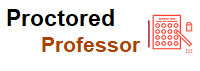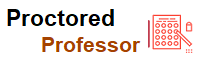Examplify Installation Requirements and Information

- Miss Ai
- 12 Jun, 2024
Examplify Installation Requirements and Information
Top requirements
Exam Taker Password and Exam PIN Number Descriptions
Exemplify Installation Requirements and Information
Retrieve Your ExamSoft “Exam Taker” password and “Exam PIN” number HERE and save them. The Institution ID is Smulaw.
Review the ExamSoft FAQs
Important Information for Mac Users
In November 2020, Apple released a new line of Macs that utilize Apple’s M1 microchip technology. When updating Examplify on Apple devices with M1 or M2 processors, you will be prompted to install Apple Rosetta 2. For more information about installing Apple Rosetta 2, click here.
Taking Exams with Examplify
Exemplify Video Guide
Print the Following Handout and Bring it to the Exams
Exam Day Pre-Exam Checklist
Before You Install Examplify
Exemplify works on almost any computer manufactured in the last five years. It is important that you check the items below to avoid computer-related problems.
Your computer must meet minimum requirements. Click here for the minimum system requirements.
Your computer's time and date must be correct.
If your computer operating system uses a foreign language, visit Set Your Display Language and Spell-Check Language for Your Device.
Your computer must be in good working condition (no hardware or software problems).
You must connect your computer to an electrical power outlet rather than relying on your computer’s battery.
You must disable your antivirus or antispyware programs prior to each exam and re-enable them afterward.
Update your Examplify software if it is not version 3.4.6 for Windows and 3.4.4 for Mac.
Obtain Examplify License
To pay the $26.25 license fee for Examplify, click here and log in to your Exam Taker account with the Institution ID, smulaw, your username (SMU ID number, without hyphen), and your ExamSoft Password. You will be prompted to pay the license fee.
Note: The license fee is good for the current academic school year. If you need to re-install Examplify during the academic school year, you are not required to pay the license fee again.
Installation Procedure
Login to your Exam Taker account at www.examsoft.com/smulaw.
Click the “Download Examplify” button (PC or Mac is okay).
Install Examplify.
a. Restart your computer if prompted.
Register Examplify.
a. Enter the Institution ID: smulaw.
b. Enter your SMU ID and Exam Taker Password.
c. Click the “Register” button (must have an internet connection).
Students taking exams on their computers must take one Mock Exam each semester and upload the Mock Exam File. DO NOT OMIT THIS ESSENTIAL STEP.
a. Open and launch Examplify.
b. Click on the Mock Exam you are going to take and type the Mock Exam Password: Mocktest1111.
c. Click the “Next” button.
d. Follow the prompts click the check box that you are ready to begin the exam and click the “Start” button to take the exam.
e. Type something in the answer screen. Familiarize yourself with Examplify features, such as symbols, words, and character count.
f. Click “Exam Controls” at the top, right and click the “Submit” button.
g. Follow instructions to exit and the Mock Exam will automatically upload.
Download your Examplify Exam Files—one for each exam you are taking on your computer. Your Exam Files will be available to download 24 hours before each of your exams). DO NOT OMIT THIS ESSENTIAL STEP.
Students must download their Exam Files to their computer 24 hours prior to each exam time.
Important Notices
Be aware there are always risks involved when taking an exam using a computer, though negative outcomes are very rare. If you experience any computer-related problems, immediately contact Debbie Seiter (contact information will be sent to you before exams begin). If the problems are not resolved quickly, it is your responsibility to handwrite your exam.
Do not format your hard drive or SSD, or send your laptop for repairs before you receive your course grades. If your laptop needs repairs, contact someone in the Law School Registrar’s Office and make an appointment to have a copy of your encrypted exam files retrieved before commencing repairs.
Students must install Examplify and download their Exam Files and Mock Exam File to their laptop without the help of another law student since each Exam File is specifically configured with your Exam PIN and must not be copied from another student’s laptop. Violating this policy and attempting to copy someone else’s Exam Files to their laptop after the deadline could result not only in lost exam answers but could subject the students to Honor Code violations and disciplinary
Leave a Reply
Your email address will not be published. Required fields are marked *
Search
Category
Gallery
Tags
Social Media
Related Posts
Aptitude Tests: All You Need To Know
- Miss Ai
- 15 Jun, 2024
5 Tips to Prepare for the TEAS Exam
- Miss Ai
- 14 Jun, 2024
TEAS EXAM INFORMATION
- Miss Ai
- 14 Jun, 2024