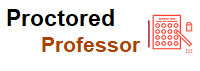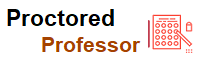Booking your ProctorU exam – what to expect
.jpeg)
- Miss Ai
- 11 Jun, 2024
Booking your ProctorU exam – what to expect
An online proctor is a professional invigilator who confirms the identity of the exam taker and safeguards the integrity of the exam. APMG exams are delivered by ProctorU, an internet-based assessment that uses a human proctor with a layer of Artificial Intelligence (AI). A human proctor will invite you to share your webcam and screen and will be there to support you. Another key advantage of ProctorU is that there is no need to travel and appointments are available 24/7.
It is important to get your device ready for your exam with ProctorU ahead of the day; we recommend using your personal computer, with local admin rights to allow the download of the Guardian Browser which the proctor will need to access your webcam and screen.
1. Prepare your equipment & environment
Before your exam date, you will need:
A microphone so you can speak to your proctor.
A webcam so the proctor can see you throughout the exam.
A stable (preferably wired) internet connection.
A clear desk in an undisturbed place where you are happy for the proctor to see a 360-degree view of the room. You will need to be alone for the duration of the exam.
One monitor only. Be prepared to disconnect other monitors. We do not support Chromebooks, Mobile Devices, Tablets/iPads, Linux/Unix operating systems, Microsoft Surface RT, Virtual Machines, Windows 10S, and unlicensed/inactive versions of Windows and Test Builds/Modes.
Please note, that headphones or headsets are not permitted for your exam.
Government-issued ID (you will need to show this to the proctor at the start of your exam to prove your identity. You can cover any unique ID numbers before you show your ID to your Proctor). ID must be valid and not expired.
Practice your 360-degree webcam scan of your room.
A small whiteboard and pen (as notebooks aren’t permitted).
A handheld mirror, reflective surface, or mobile phone to show your screen on the webcam to the proctor.
Make a note of your local APMG IT Helpdesk contact details.
Download and read the ProctorU System Requirements document (ProctorU only).
For company devices, share the Port Allow list with your IT team (ProctorU only).
Install the Guardian Browser – click the button below to install. It will then open automatically on exam day when you connect to your Proctor (ProctorU only).
Now it’s time to schedule your ProctorU exam
If you meet all of the above requirements and you have downloaded the Guardian Browser you can schedule your ProctorU session. Click the button below to choose the time you want to take your exam.
What if my device has restrictions and I can’t download and install ProctorU’s Guardian Browser?
If you work for the public sector, or for an organization that requires high levels of digital security, there may be restrictions that prevent you from installing the Guardian Browser on your device.
If you want full flexibility on when you take your exam, we highly recommend using a personal computer without these restrictions and scheduling with ProctorU. If you cannot use ProctorU please schedule your exam using
APMG In Person Proctoring (AIPP).
How to schedule your exam with APMG In-Person Proctoring (AIPP)
Click the button below to schedule your exam with APMG. Please be aware that we have limited availability. If you want to choose this option you’ll need your candidate number & session ID – watch the video to find out how. You will also need to log into the candidate portal before your exam to test your equipment, view the exam rules, and check your equipment and environment.
2. Practice using sample exam papers
Before your exam, take time to familiarise yourself with the APMG online exam format. We recommend you take a sample paper and practice your exam technique. Here’s our tips:
Check out the features of the website, you can flag questions, move through unanswered questions, and adjust the size of the text on the page.
Practice answering the questions against the clock, and consider how long you should spend on each question in the actual live exam.
For practitioner exams, practice reading through the scenario and note down important elements for your answers.
You can take as many sample exams as you would like in the run-up to your exam so that you’re all set for the real exam.
3. Perform your exam
On your exam day make sure you have a clear desk, a clear head, and a clear goal. On exam day this is what you need to do:
Please use your preferred web browser such as Chrome, Firefox, Edge, or Safari to log into the Candidate Portal and do a final equipment check.
Your pre-installed Guardian Browser will automatically open when you log into the candidate portal and click the ‘connect to proctor’ button.
Ensure that you will not be interrupted during your exam by placing a sign on the door of your room to let others know there is an exam in progress.
Have your APMG candidate and exam details ready, as well as your ID, and a glass of water.
Leave a Reply
Your email address will not be published. Required fields are marked *
Search
Category
Gallery
Tags
Social Media
Related Posts
Aptitude Tests: All You Need To Know
- Miss Ai
- 15 Jun, 2024
5 Tips to Prepare for the TEAS Exam
- Miss Ai
- 14 Jun, 2024
TEAS EXAM INFORMATION
- Miss Ai
- 14 Jun, 2024